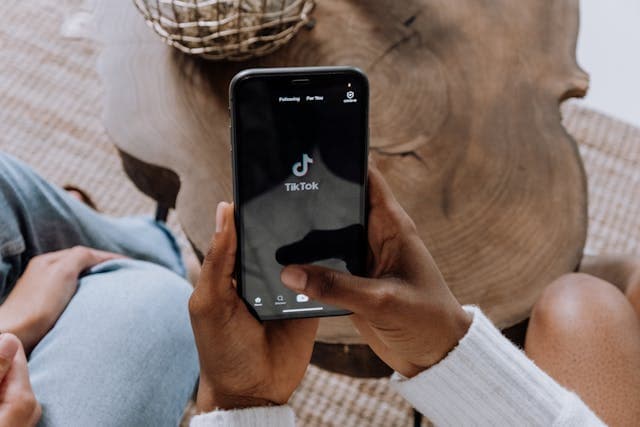If you’ve ever experimented with paid ads on Facebook, then you’ve likely managed them through the Meta Ads Manager.
This is a backend tool that allows you to create campaigns, allocate funds, expand their reach, and prompt the intended actions from the right audience.
However, if an ad account has been inactive for a period of time or you plan to stop using it altogether, it’s recommended to close the account. This helps reduce the risk of your account being compromised and accessed by hackers or con artists.
5 Steps to Remove an Ad Account
- Ensure you have full control over the ads account before attempting to close it.
Also, note that this process must be completed from a computer, not from a smartphone or through the app. - Go to the Ads Manager Settings on your page or Meta Ads Manager account.
- Select “Deactivate Ad Account.”
- Confirm the action and provide a reason for removing the ads account when prompted.
- Click “Deactivate Ad Account” one final time to complete the process.
After Deactivation
Any outstanding balance from recent or current ads will be charged to the credit card you previously connected to your Ads Manager account.
Once the payment is processed, Facebook and Meta Ads Manager will remove all traces of your credit card from the account. It’s a good idea to verify this yourself after two business days.
We hope this helps!