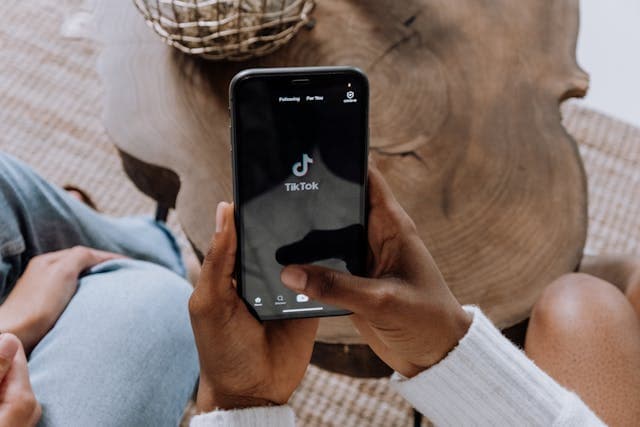Keeping the email address connected to your Facebook account up to date is crucial for recovering access or changing your access settings.
The best way to change your email on Facebook is to remove the old address and then add a new one.
5 Steps to Remove Your Old Email Address
First, you need to remove the old email address you no longer want connected to your Facebook account.
- Click on the menu button in the bottom right-hand corner of your Facebook home screen.
- Select “Settings and Privacy”, then “Settings”.
- Go to your Accounts Centre and choose “Personal Details”.
- Select “Contact Info” and tap the email address you want to remove.
- Select “Delete Email Address”.
You will be asked to enter your Facebook password to confirm the deletion. If you can’t remember your password, you will need access to that email to recover it — which is why keeping your email address updated is so important.
5 Steps to Add a New Email Address
Once you’ve removed the old email address, add a new one to ensure you always have access to Facebook support if you are hacked or forget your password.
- Navigate to the menu as above by clicking on the menu button in the bottom right-hand corner of the Facebook app.
- Select “Settings and Privacy”, then “Settings”.
- Go to your Accounts Centre and choose “Personal Details”.
- Tap “Contact Info”, then select “Add New Contact”.
- Choose “Add Email Address” from the options and type in your address.
You will be sent an email with a confirmation code to ensure the information is correct.
Once the code is entered correctly, your new address will be linked to Facebook.
It’s as easy as that!